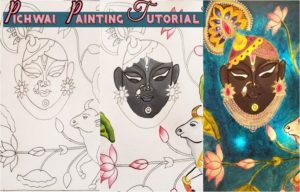Implementing Google AMP on Your WordPress Website: A Step by Step Guide
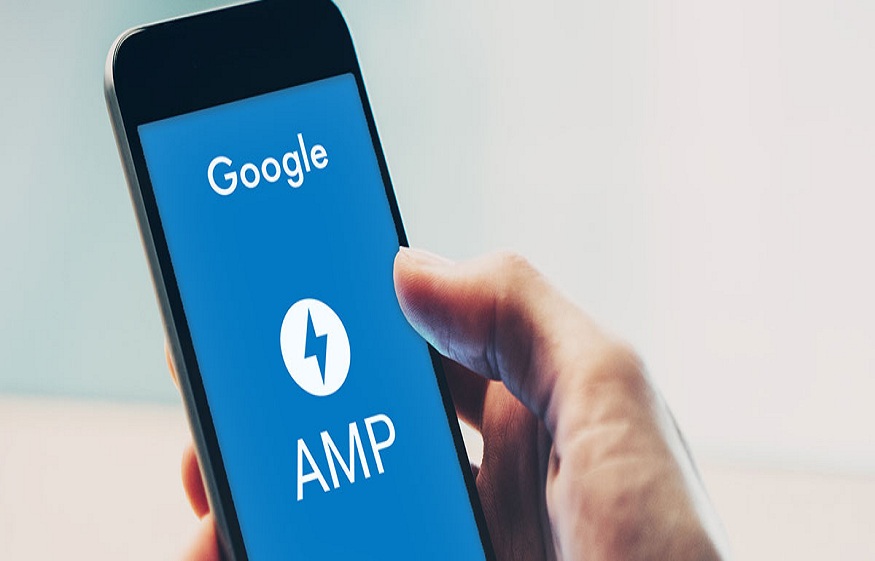
Google Accelerated Mobile Pages also known as Google AMP is a technology which allows websites to create pages which load on mobiles within no time. Since its launch in 2016, over 31 million domains have already implemented AMP on their sites. Today, we bring to you a step-by-step guide to implement Google AMP on your WordPress website.
In recent years, as more and more users started accessing websites through their mobile phones, site owners took various steps to ensure that the pages load fast on their phones. Some such measures taken were:
- Content and image optimization
- Database optimization
- Choosing good WordPress Hosting plans for maximum uptimes, speed, and security.
- Installing a Content Delivery Network (CDN)
- Converting the WordPress website into an app, etc.
Before we begin, you would need the following plugins to implement Google AMP on your website:
- Automattic AMP plugin
- Yoast Glue plugin
Automattic AMP plugin
After installing and enabling this plugin, all posts on your website will automatically have an AMP version. You can find these versions by simply adding “/amp/” towards the end of the URL of the post.
For example, if your post’s URL is http://mywebsite.com/2018/11/02/fashion, then you can access the AMP version at http://mywebsite.com/2018/11/02/fashion/amp/. Just in case you do not have simple permalinks enabled, the same result can be achieved by adding “?amp=1” at the end of the post’s URL. The Automattic AMP plugin also offers support for pages and custom posts. In order to create their AMP versions, go to the AMP Settings in /wp-admin.
Now, you have the AMP versions ready. However, there is a small problem. These versions are very basic and require some style. Yoast Glue Plugin can add this.
Yoast Glue plugin
The Yoast Glue plugin has been developed to offer styling options for the AMP pages created by the Automattic AMP plugin. After you install and enable Glue, go to the settings page available at SEO—AMP—Design. In the settings page, you can choose the colors and fonts as you like, upload your logo, and add custom-CSS. These settings allow you complete control over the look and feel of the AMP version of your posts.
Google Search Console
The Google Search Console is a service that enables site owners to monitor the presence of their site in Google’s search results. You can sign up for it (it’s free) and start managing your search engine presence.
After signing in, you can select your website from the Console’s dashboard and go to Accelerated Mobile Pages which is available under the Search Appearances option as shown below:
On this page, you can quickly see the number of AMP pages indexed by Google from your website. It also highlights errors and provides possible solutions to help you create the AMP versions of your pages with ease.
Summing Up
In the current market, having AMP versions of your web pages and posts is important since users are increasingly accessing sites through their mobile phones. We hope this guide helps you in implementing AMP on your WordPress website. In case you find it too technical, you might want to consider employing the services of a professional.